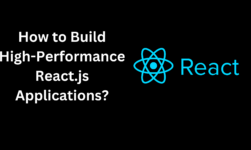Are you facing a system registry error Errors in Windows every time you turn your computer on? It is a fairly common type of error that happens to a lot of Windows users on a regular basis. You can fix it on your own with proper measures. But before we discuss how to fix such an error, it is important that you learn what type of problem you are dealing with.
To understand the system registry error, you need to understand what a system registry is. A system registry or windows registry is a huge database that contains configuration settings for programs, hardware and applications running on the computer. Every time you install a program on your system, its values and keys are embedded in the registry.
When there is some negligence in the maintenance of the registry, registry errors and corruption occur in the computer system, causing a lot of problems in the system as well as the applications in the
Assignment Expert operating system (OS).
How does the Windows Registry Function?
For every new program getting installed on your computer, the registry receives a new set of instructions and file references. These pieces of information are then added to a specific location for the program. The operating system constantly refers to the registry for more information regarding file locations, the options to use with the program, when new software is being installed, alteration of your hardware, and more.
Not every application in your system uses the registry, though. Some choose to store their configurations in XML files, while the portable type saves data in executable files. In order to access and configure the registry, you will have to use the Registry Editor, a free utility that is added by default with every Windows version since Windows 95.
This free registry editing utility is not the registry itself. It is simply a way through which you can view and make changes to it. You have the option to access it via the Command Prompt and execute the regedit command. Alternatively, you can click
Start and select
Run. Type
regedit.exe and click or simply press Enter on the keyboard in order to open the Registry Editor.
Within the registry, you will find registry values, registry keys and registry hives. The registry values are instructions stored in registry keys, which are basically folders containing information. You can find all these in different folders that categorise all registry data within subfolders, which is also referred to as registry hives.
Every time you make changes to the values or keys through the Editor, you actually change the configuration controlled by a specific value. This justifies why changes made to any setting are also made to the corresponding areas in the registry. However, some of the changes do not take effect until you restart the machine.
Before you make any modifications or fix broken registry items, make sure you backup the registry.
Some Common Causes of Registry Errors in Windows 10
There can be a number of ways that Windows Registry gets errors in it, and they are not solvable by a registry cleaner in these cases. In fact, you cannot remove errors using registry cleaners. They can only remove unnecessary entries they find in the registry.
The actual registry errors, which indicate real problems with the registry of your computers OS, can cause serious issues, such as missing or corrupted registry, preventing Windows from booting properly, blue screen of death, or mention that Windows cannot access the registry.
In such scenarios, a registry cleaner will fail to help fix registry errors in Windows 10. Moreover, it cannot do anything at all without a functional registry. So, if you encounter such errors on your computer, do not install a registry cleaner since it will not fix registry issues.
As mentioned, some causes of registry errors such as duplicate keys, registry fragments, orphaned entries, and system shutdown errors are nothing to be worried about. However, if malware and viruses attack your system or modify the registry, that can be a huge problem and may require immediate action. When viruses, Trojans and spyware install registry entries, they cannot be removed manually.
Furthermore, these registry entries from viruses, spyware and Trojans prevent you from opening executable files by modifying file associations, which is the reason why you need to fix such registry errors immediately.
How to Get Rid of Registry Errors in Windows 10?
In order to fix registry errors in your Windows 10 computer, you need to follow the steps mentioned below:
- Back up your registry:
While there is a proper way of backing up and restoring the Windows registry, you can use these steps to do the same in a quicker way:
- Click on Start and choose Run.
- Type in the Run box regedit and click OK or press Enter on your keyboard.
- In the Registry Editor window, right-click on Computer at the top left side, and click on Export.
- Give a name to your backup file and save it in a flash drive or cloud storage.
- Create a System Restore Point:
In order to perform this step, you need to take the following measures:
- Open Control Panel and click System and Security.
- Click System.
- Go to the left side and click Advanced System Settings.
- Select the System Protection tab, click on Create, and press OK.
- Restore Your Registry from the Backup Point or Restore Point:
- In order to perform this step, you need to go back to the Run window and type regedit. Press OK or hit Enter.
- When the Registry Editor opens, click File>Import.
- In the Import Registry File popup, you need to select where you saved the backup, click on the file and then press Open.
You also have the option to restore it from the restore point.
- For that, you need to click on the Start button, and type create a restore point in the search bar.
- Click on create a restore point from the results and then choose System Restore.
- Use the System File Checker:
System File Checker is a tool that checks your drive for registry errors of any kind and replaces faulty registries. In order to use this tool:
- You need to open a Command Promptand select Run as administrator.
- Type sfc /scannow and press Enter.
That is it. This is how you fix a system registry error in your Windows 10. If you want to keep your computer free from registry errors in future, you can try a few simple things, such as properly uninstalling programs and apps that you do not use, regular virus scans, and removing unnecessary registry entries.
Hopefully, that was useful. So, use these measures to ensure your system runs error-free.
Author bio: Karen Hamada is an IT engineer who is currently employed at a reputed e-commerce company based out of Australia. She is also a part of the team of
word counter and experts at MyAssignmenthelp.com, where she offers
apa referencing generator help to student
 Are you facing a system registry error Errors in Windows every time you turn your computer on? It is a fairly common type of error that happens to a lot of Windows users on a regular basis. You can fix it on your own with proper measures. But before we discuss how to fix such an error, it is important that you learn what type of problem you are dealing with.
To understand the system registry error, you need to understand what a system registry is. A system registry or windows registry is a huge database that contains configuration settings for programs, hardware and applications running on the computer. Every time you install a program on your system, its values and keys are embedded in the registry.
When there is some negligence in the maintenance of the registry, registry errors and corruption occur in the computer system, causing a lot of problems in the system as well as the applications in the Assignment Expert operating system (OS).
Are you facing a system registry error Errors in Windows every time you turn your computer on? It is a fairly common type of error that happens to a lot of Windows users on a regular basis. You can fix it on your own with proper measures. But before we discuss how to fix such an error, it is important that you learn what type of problem you are dealing with.
To understand the system registry error, you need to understand what a system registry is. A system registry or windows registry is a huge database that contains configuration settings for programs, hardware and applications running on the computer. Every time you install a program on your system, its values and keys are embedded in the registry.
When there is some negligence in the maintenance of the registry, registry errors and corruption occur in the computer system, causing a lot of problems in the system as well as the applications in the Assignment Expert operating system (OS).