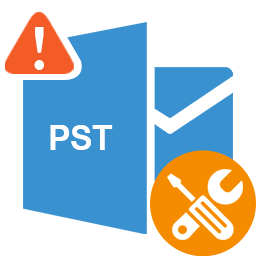
How to Repair Multiple PST Files / BAK Files using Step by Step?
Summary: A corrupt PST file can cause problems with your Outlook application or even make it inoperable. As a result, it is critical to repair the PST file as soon as possible. In this post, we went over the step-by-step process to repair multiple PST files with the Microsoft Outlook Inbox Repair tool.
We also mentioned a Time Saving Software to repair Outlook PST that can assist you in repairing severely corrupt PST files of any size in a few simple steps.
When configured with a POP account, Microsoft Outlook creates a Personal Storage Table (PST) file. The PST file contains all of the mailbox data, including emails, attachments, calendars, contacts, and so on. However, the PST file can become corrupt for a variety of reasons, including an abrupt system shutdown, an improper Outlook shutdown, a Windows crash, a virus attack, and so on. When your PST file becomes corrupt, you may experience problems with your Outlook application or encounter errors. As a result, it is critical that the PST file be repaired as soon as possible. In this post, we will go over the step-by-step procedure for repairing a corrupt PST file.
How to Restore PST Files in Outlook 2010
Corrupt PST files can be repaired using the built-in Microsoft Outlook Inbox Repair tool (SCANPST.EXE) or a third-party PST repair tool, such as Outlook PST repair.
Use SCANPST.EXE to Repair Multiple PST Files.
SCANPST.EXE, also known as the Inbox Repair Tool, is a program that is used to diagnose and repair corrupt Outlook data files. This tool can be used to repair minor corruption in your PST file. To repair the PST file, follow the steps outlined below.
Before you continue, make sure you exit Outlook.
Step 1: Launch the Inbox Repair Tool.
Automatically launch the Inbox Repair Tool
Start the SCANPST.EXE utility.
Choose “Open” or “Run” from the “File Download” dialogue box. Then, follow the wizard’s instructions.
Switch to STEP 2 once the tool has been started.
Manually Launch the Inbox Repair Tool.
If the tool does not start automatically, try manually starting it. In order to do so,
Navigate to C:Program Files (x86).
Office14 (Microsoft Office)
Launch the SCANPST.EXE utility.
Step 2 Repair the Corrupt PST File
Once the SCANPST.EXE tool is launched, proceed as follows:
Click “Browse” to find and select the PST file to repair. Note: If you don’t know the exact location of your corrupt PST file, go to this link to find it.
Then, click “Start” to begin the scanning process.
Then, click “Repair” to begin the repair procedure.
When you click “Repair,” the process automatically creates a backup of the scanned file. If you want the backup, specify the location where it should be saved. Otherwise, do not check the “Take backup of scanned file before repairing” box in the wizard.
When the repair process is finished, open Outlook with the same profile as the Outlook Data File you just repaired.
Step 3: Copy the Repaired Data to a New Data File
Navigate to the Folder pane in Outlook.
Locate the “Recovered Personal Folders” folder, which contains your default Outlook folders, or the “Lost and Found” folder.
Some empty folders may be recreated during the repair process. The folder “Lost and Found” contains folders and items recovered by the SCANPST.EXE tool. Outlook is unable to restore them to their original structure.
You have the option of creating a new Outlook data file. To make a new file, follow this link.
Drag the repaired items from the “Lost and Found” folder into the new data file.
After you’ve moved all of the repaired data, delete the “Recovered Personal Folders” and “Lost and Found” folders.
SCANPST.EXE’s Restrictions
To fully repair a single PST file, you must run SCANPST.EXE several times.
The tool cannot repair severely corrupted PST files.
There is a significant risk of data loss.
Using a Third-Party PST Repair Tool to Repair PST Files
To overcome the aforementioned limitations and quickly and easily repair multiple PST files, use a third-party PST repair tool, such as Repair for Outlook. The software includes advanced algorithms that allow you to easily repair severely corrupt PST files of any size. It has an easy-to-use interface, and any user can repair the PST file with this tool.
To Summarize,
Outlook PST files can become corrupt for a variety of reasons, including virus attack, storage media damage, improper Outlook shutdown, and so on. However, using the methods described above, you can easily repair the PST file. SCANPST.EXE can be used to repair minor corruption issues in a PST file. If the file is severely corrupted, PCVITA Repair for Outlook can be used to repair it. The software can easily repair severely corrupt PST files without regard to file size. It recovers all mailbox items from the corrupt PST file, including emails, contacts, calendar, notes, and so on.





